The Joint Admissions and Matriculation Board (JAMB) Central Admissions Processing System (CAPS) plays a pivotal role in the Nigerian university admission process, offering a transparent and efficient platform for candidate placement. However, users occasionally encounter issues, such as the system not responding to clicks. This article serves as a detailed troubleshooting guide to assist candidates facing such challenges with JAMB CAPS.
Understanding the Issue: JAMB CAPS Not Clicking
When users report that JAMB CAPS is not clicking, it typically refers to the inability to select or interact with certain functionalities within the system. This issue can prevent candidates from accessing their admission status, accepting or rejecting offers, and completing other essential processes.
Key Steps to Resolve JAMB CAPS Clicking Issues
Ensure Browser Compatibility
JAMB CAPS is optimized for certain web browsers. To ensure full functionality, we recommend using the latest versions of Google Chrome or Mozilla Firefox. Issues often arise from using unsupported browsers or outdated versions.
Clear Browser Cache and Cookies
Over time, your browser accumulates data that can interfere with website performance. Clearing your cache and cookies can resolve clicking issues by removing outdated or corrupted data.
- In Chrome, access Settings > Privacy and security > Clear browsing data.
- Select “Cookies and other site data” and “Cached images and files.”
- Click “Clear data.”
Disable Browser Extensions
Some browser extensions can interfere with JAMB CAPS functionality. Disabling extensions, especially ad blockers or privacy tools, can help identify if an extension is causing the problem.
- Access your browser’s extension settings.
- Temporarily disable all extensions.
- Try accessing JAMB CAPS again. If successful, re-enable extensions one by one to identify the culprit.
Check for Internet Connectivity Issues
A stable internet connection is crucial for accessing JAMB CAPS. Slow or intermittent connections can result in unresponsive buttons or links.
- Test your internet speed using online tools like Speedtest by Ookla.
- If your connection is unstable, try resetting your router or contacting your ISP for assistance.
Contact JAMB Support
If you’ve tried the above steps without success, the issue may be with JAMB CAPS itself. Contacting JAMB support can provide further assistance. Be prepared to provide details about the issue, your device, and any error messages you’ve encountered.
In Conclusion
Encountering issues with JAMB CAPS can be frustrating for candidates eager to complete their admission processes. By following the steps outlined in this guide, candidates can effectively troubleshoot and resolve issues where JAMB CAPS is not clicking. Remember, maintaining an updated browser, clearing cache regularly, and ensuring a stable internet connection are key practices for a smooth experience with JAMB CAPS and other online platforms.
FAQs
How do I accept or reject an admission offer on JAMB CAPS?
To accept or reject an admission offer on JAMB CAPS, follow these steps:
Navigate to your CAPS dashboard as instructed above.
Click on the “Admission Status” link on the left sidebar.
Here, you’ll see your admission status, including the details of any offers.
If you’ve been offered admission, two buttons will appear: “Accept Admission” and “Reject Admission.”
Click on the appropriate button to accept or reject the offer. Note that accepting an admission offer is final and cannot be reversed.
Can I change my course or institution through JAMB CAPS?
Yes, candidates can apply for a change of course or institution through JAMB CAPS. However, this is subject to the availability of slots and the specific criteria set by the desired institution. Candidates wishing to make such changes should carefully follow the procedures outlined on the JAMB eFacility Portal and consult with the respective institution for guidance.
How long does it take for changes to reflect on JAMB CAPS?
Changes made through JAMB CAPS, such as acceptance of admission or change of course/institution, usually reflect immediately. However, in some cases, it may take a few days for the system to update. If your changes do not reflect within a week, contact JAMB support for assistance.
Who can I contact for more help with JAMB CAPS?
For additional help with JAMB CAPS, you can contact JAMB support through the following channels:
Email: support@jamb.gov.ng
Phone: Check the official JAMB website for the current contact numbers.
Physical Visit: You can also visit any JAMB office or accredited CBT center near you for direct assistance.













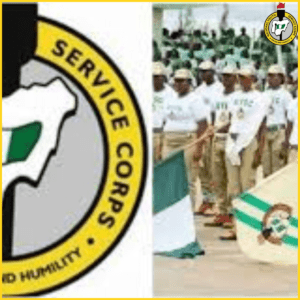








+ There are no comments
Add yours